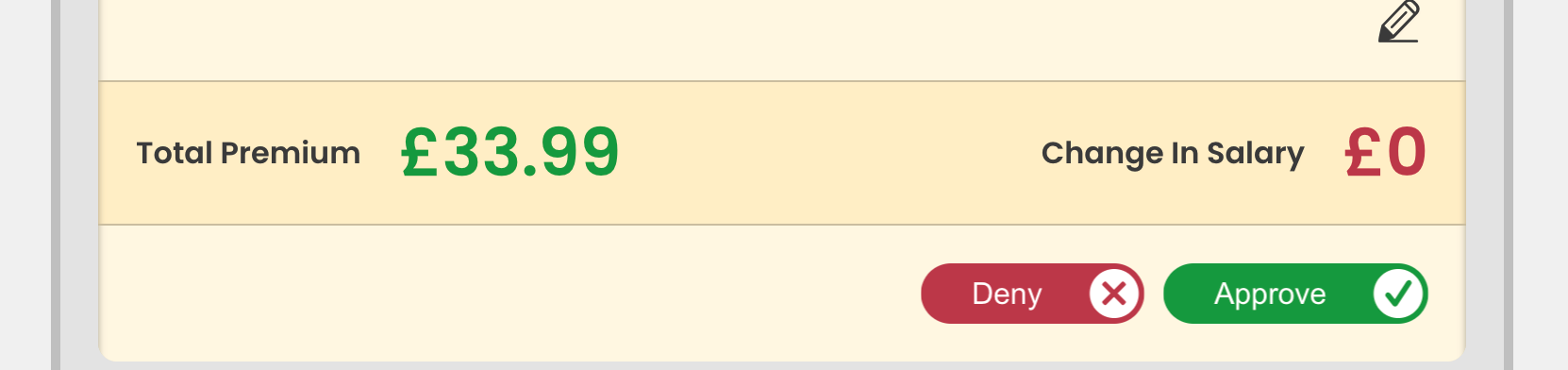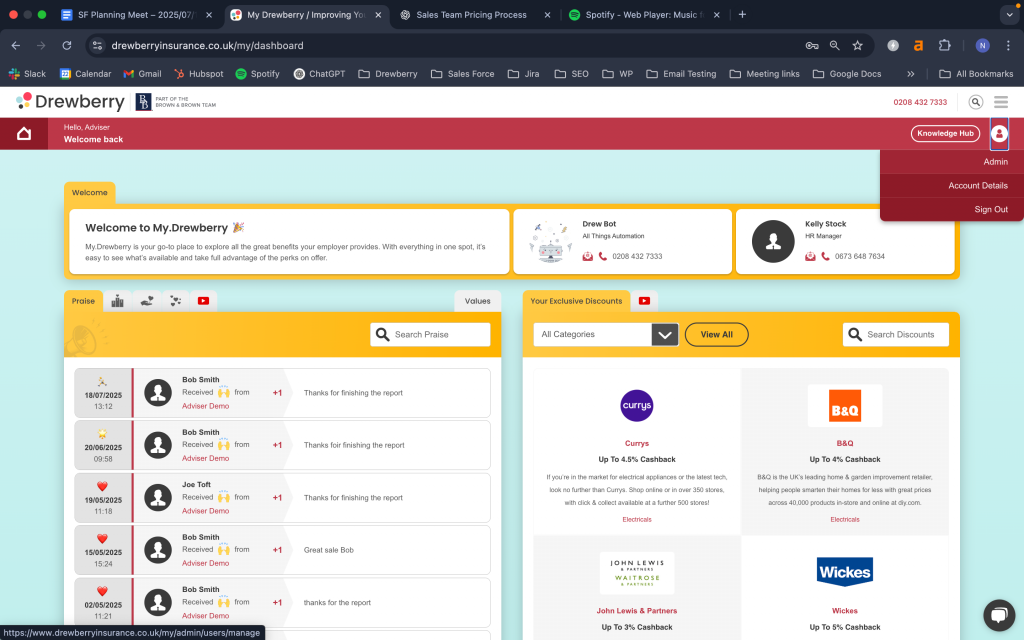How Does Individual Underwriting Work?
To change an employees underwriting terms, you need to go to the admin centre of your My.Drewberry platform. To do this, click on the ‘Avatar’ icon in the top right and select ‘Admin’.
Once in the admin centre, go to the ‘Benefits’ tab on the left-hand side.
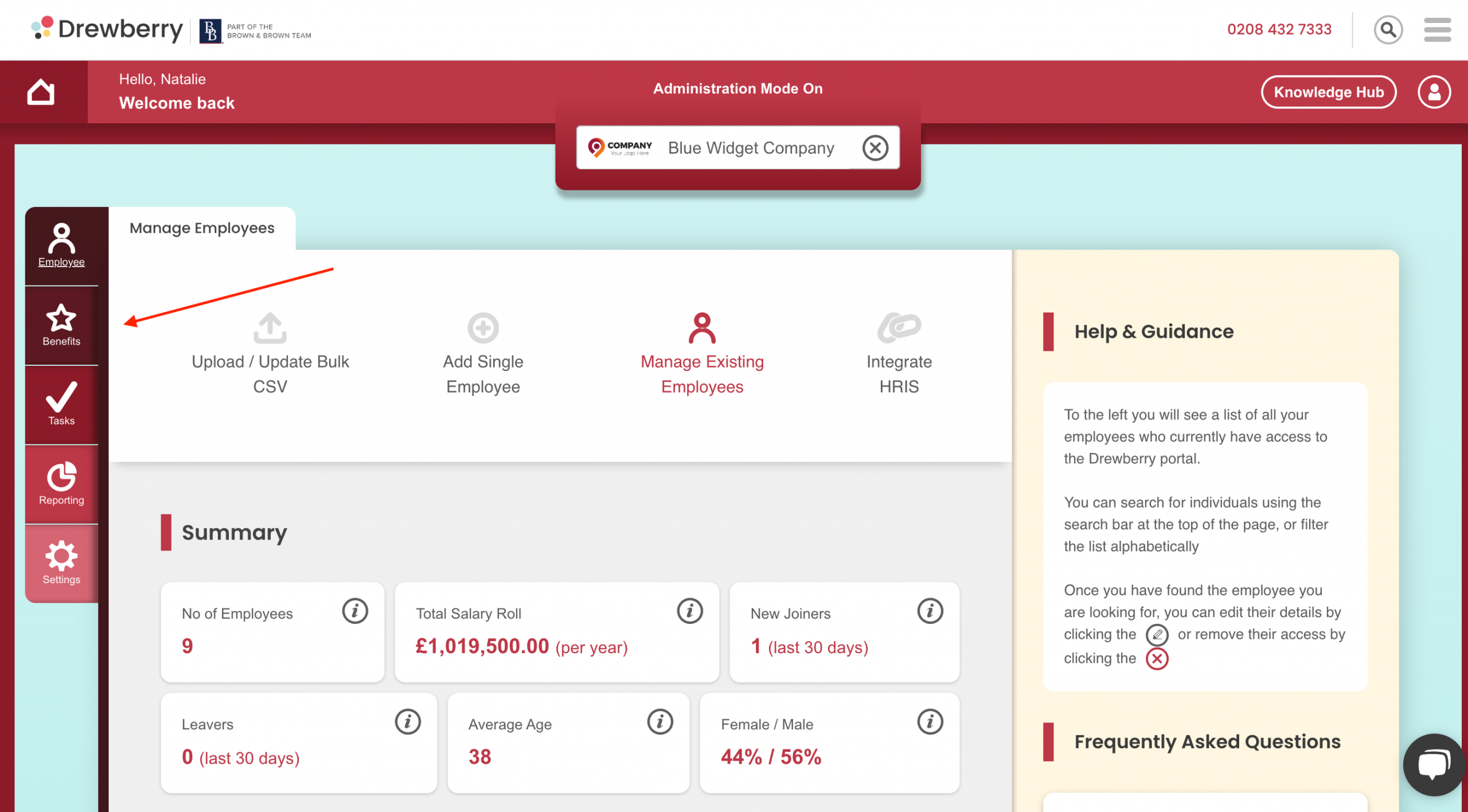
Once in the benefits tab, select the ‘Health Insurance’ tab at the top of the page.
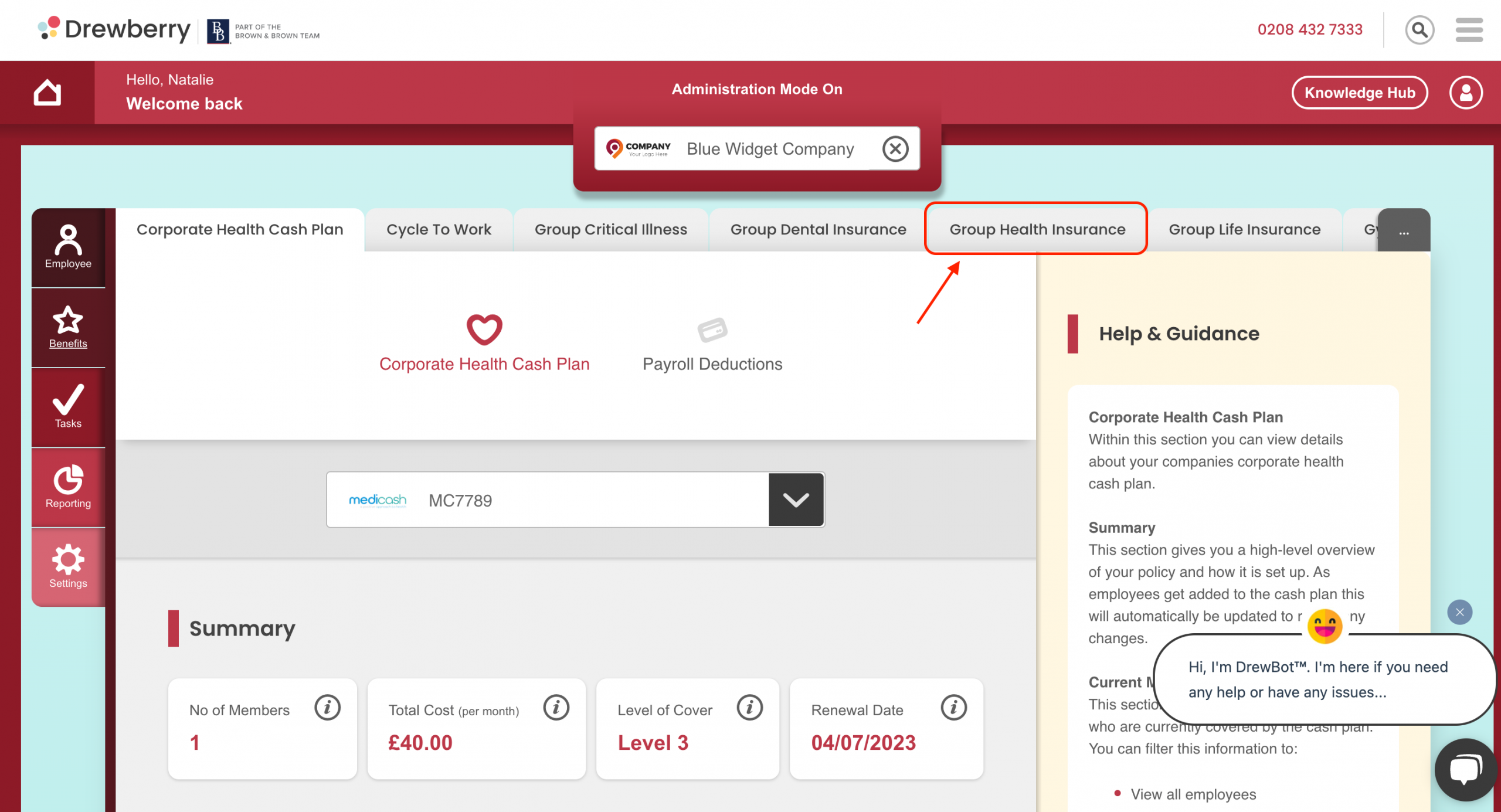
If a new employee, who is eligible for your Company Health Insurance, has been added to the platform, you’ll see a selection approval task under ‘Outstanding Actions’. Make sure that you are looking at ‘All Tasks’ and the drop down is selected to ‘All’
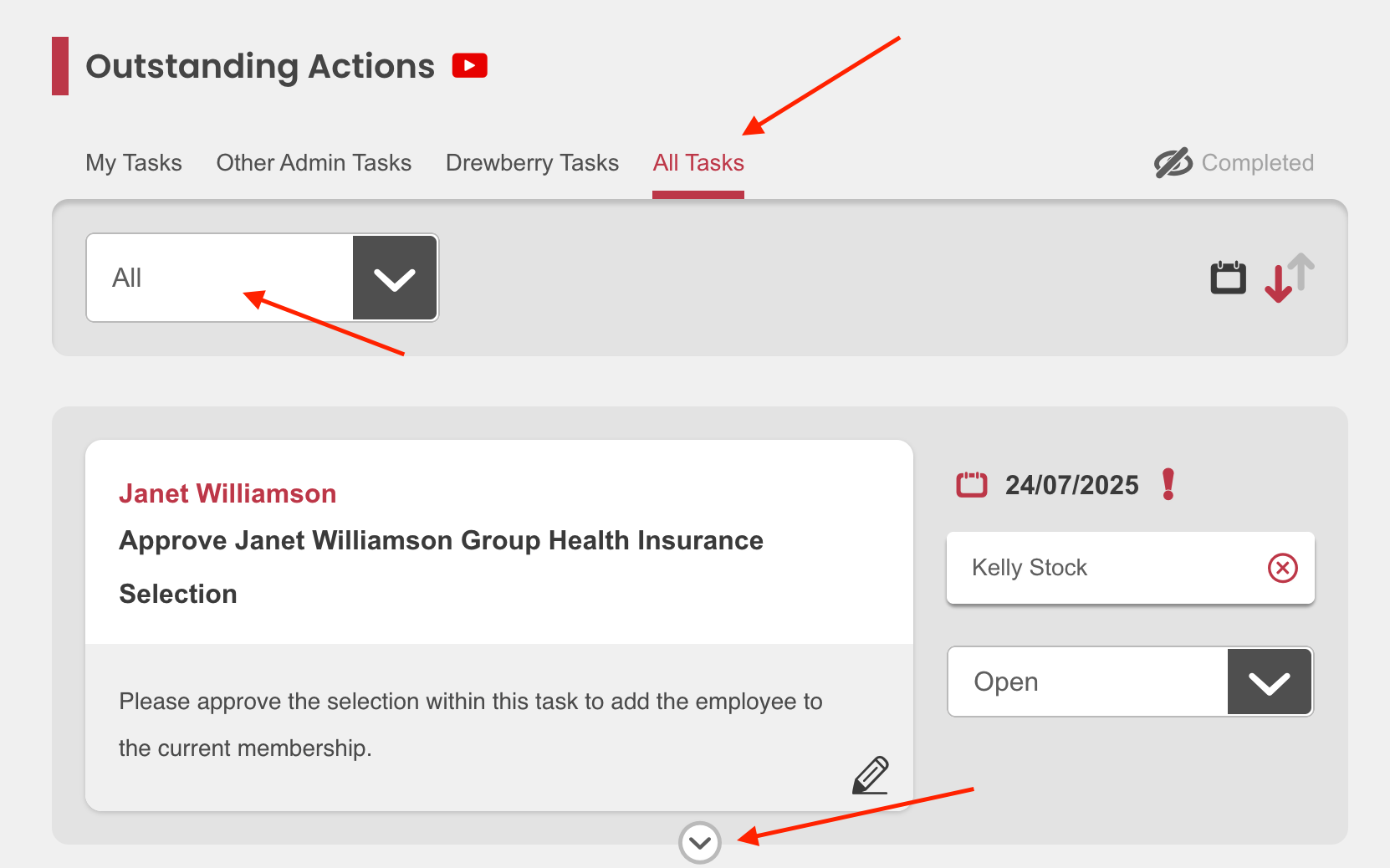
To expand the relevant task, click the drop-down arrow located at the bottom of the task panel. Within the Benefit Selection section, you’ll see an option for ‘Underwriting’.
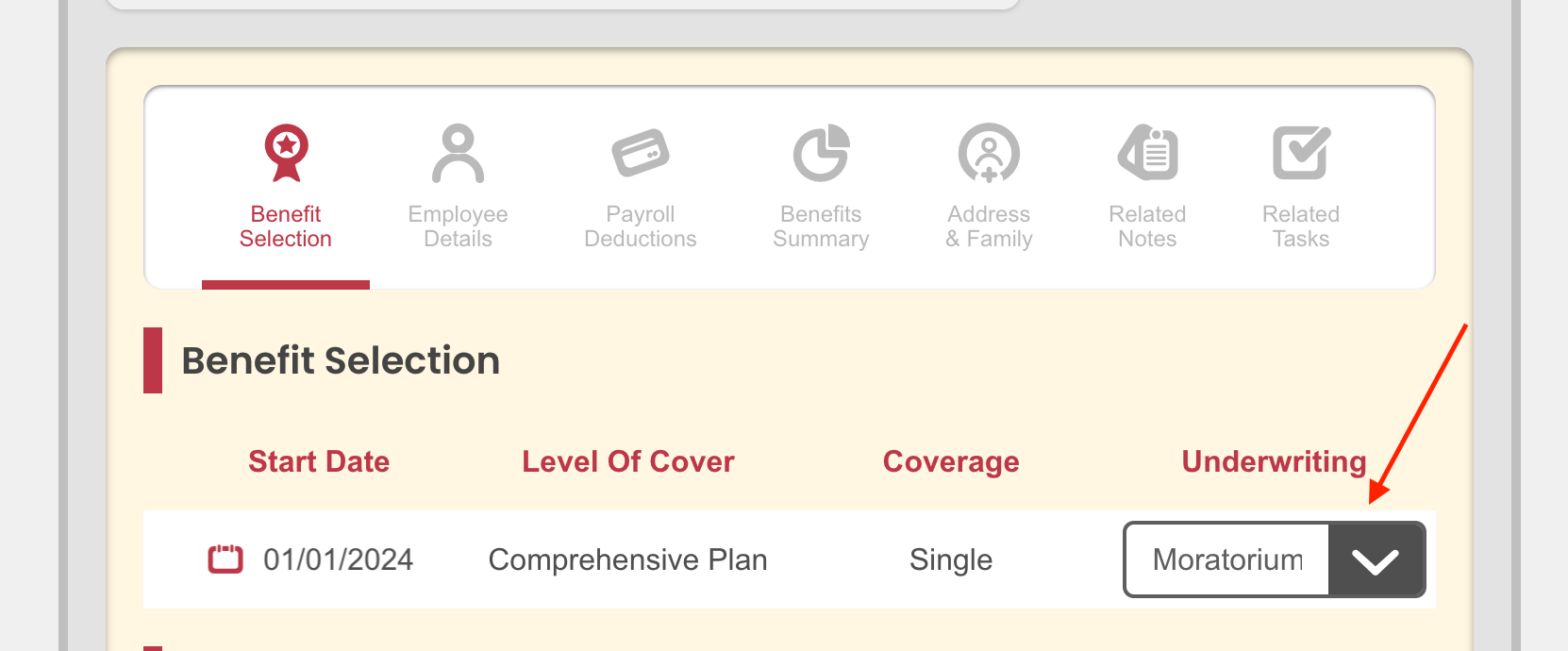
To make changes, simply click the ‘Drop Down’ menu and a list of underwriting options will appear. Select the one you wish to change the relevant employee too.
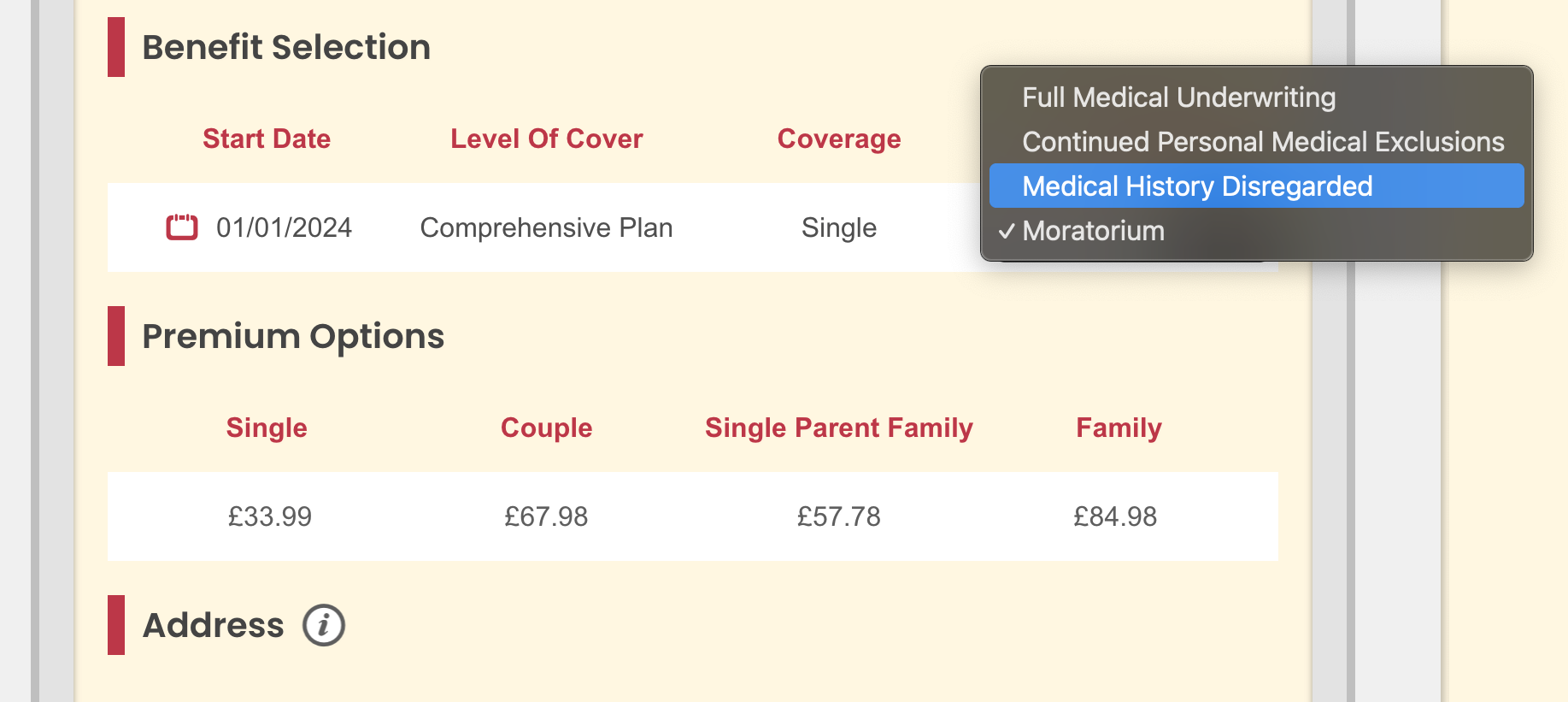
Premium Change
Because different types of underwriting affect pricing, changing the underwriting method will automatically update the premium options below, allowing you to see how the change impacts the cost of the employee’s policy.
Manually Creating A Benefit Selection
If a benefit selection hasn’t been created automatically, for example, if the employee isn’t a new joiner and their policy just needs updating, you can easily create one manually. Just scroll to the employee’s ‘Current Membership’, click ‘Create’, and follow the steps to set up a new selection with the appropriate level of cover. Need a refresher on how to do this? Click here for a step-by-step guide.
Approve Your Selection
Once you’re happy with the selection, just hit ‘Approve’. The platform will automatically send an update to the provider to ensure the update is made to the employees policy.