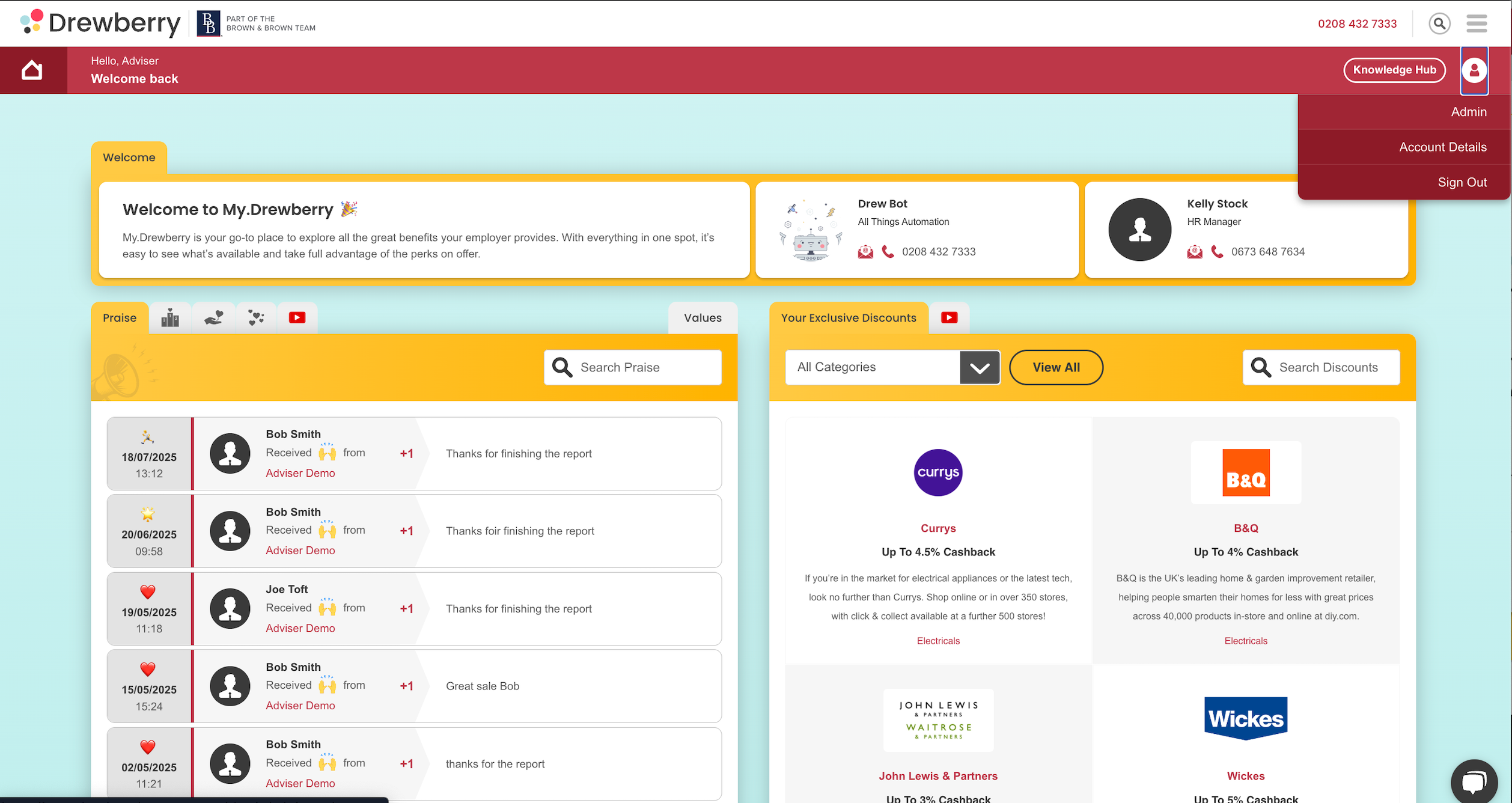The Communications Hub is your space to share what matters, from company news and benefit updates to wellbeing tips and upcoming events.
💬 What Is The Communication Hub?
The Communications Hub is your central place for sharing updates, announcements, and useful resources with your employees, all directly through the My.Drewberry platform.
As an employer or admin, you can easily create and publish articles tailored to your team. These could include company news, benefit changes, wellbeing tips, policy reminders, or even upcoming events. Once published, your articles appear right on the employee dashboard, so key messages are always front and centre.
See it in action 👇
How Do I Access The Communication Hub?
To access the Communication Hub, login to your My.Drewberry platform and go to your admin centre.
Once in the Admin Centre, go to the ‘Comms’ tab.
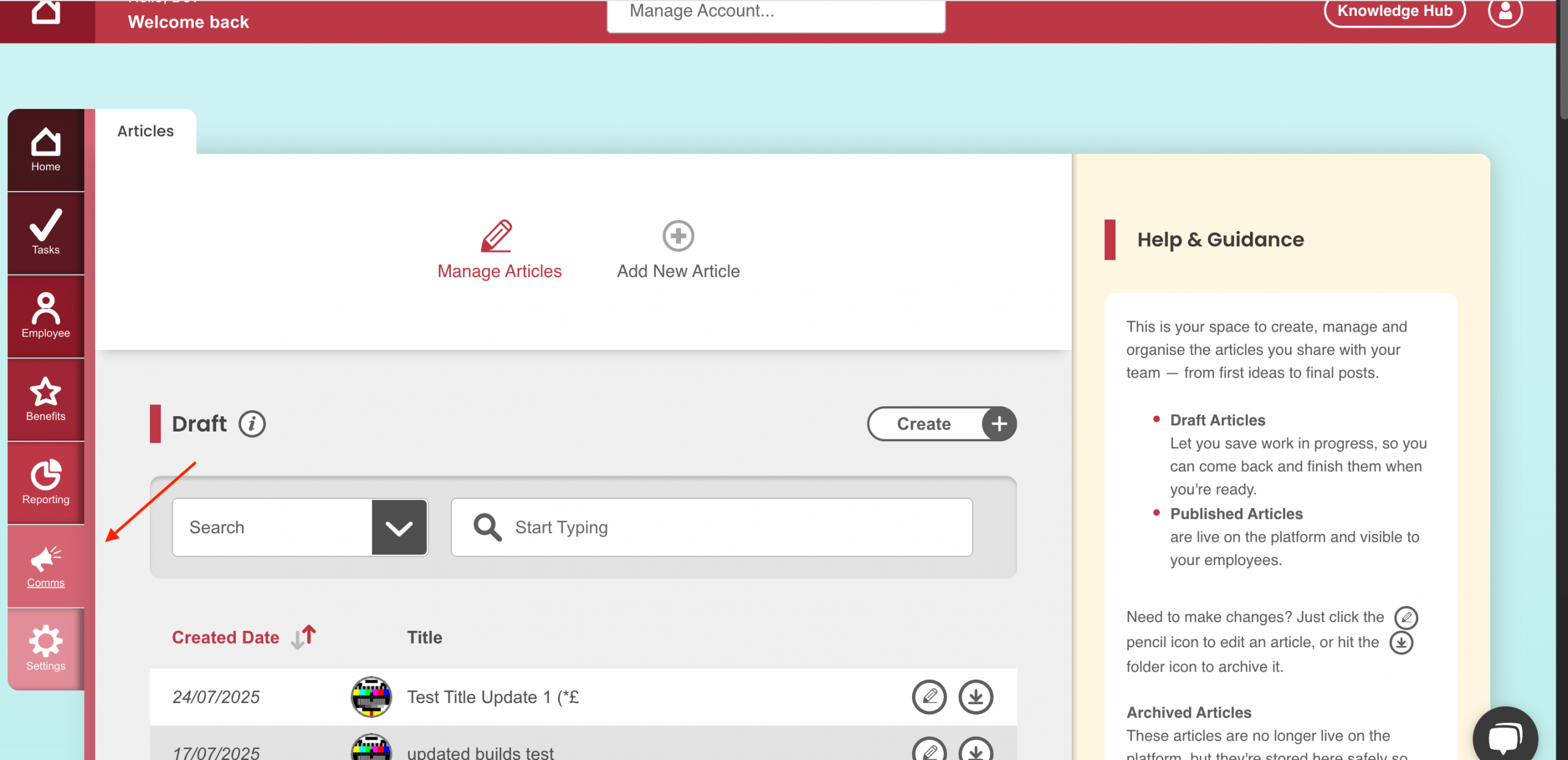
Managing Existing Articles
When you open the Comms tab, you’ll land on the Managing Articles page. This is your central hub for overseeing all your internal communications. From here, you can view and manage every article you’ve created, including:
- Draft articles, still being prepared and not yet visible to employees
- Published articles, live on the platform and ready for your team to read
- Archived articles, stored safely but no longer visible on the dashboard.
It’s a quick and easy way to keep your communications organised and ensure your team always sees the most relevant, up-to-date information.
Drafts
This is your workspace for creating and editing article drafts before they go live. From here, you can:
Create A New Draft
To start a new article, simply click the ‘Create’ button at the top right of the screen or the ‘Add New Article’ icon at the top of the page.
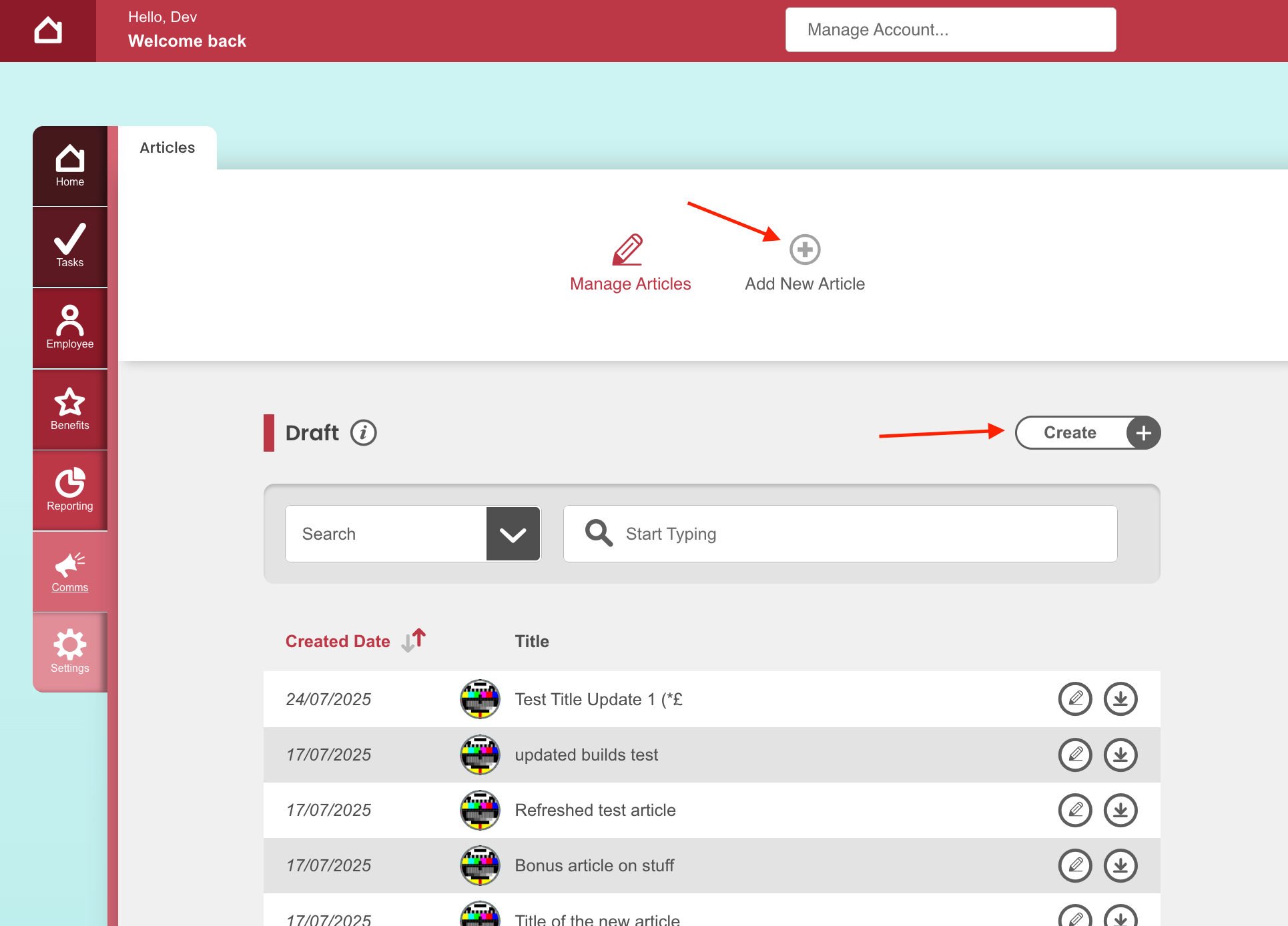
You’ll be taken to the article builder, where you can add:
- a title
- image
- subtitle
- estimated read time
- your main content.
You’ll also be able to preview, save, or publish your draft once you’re happy with it.
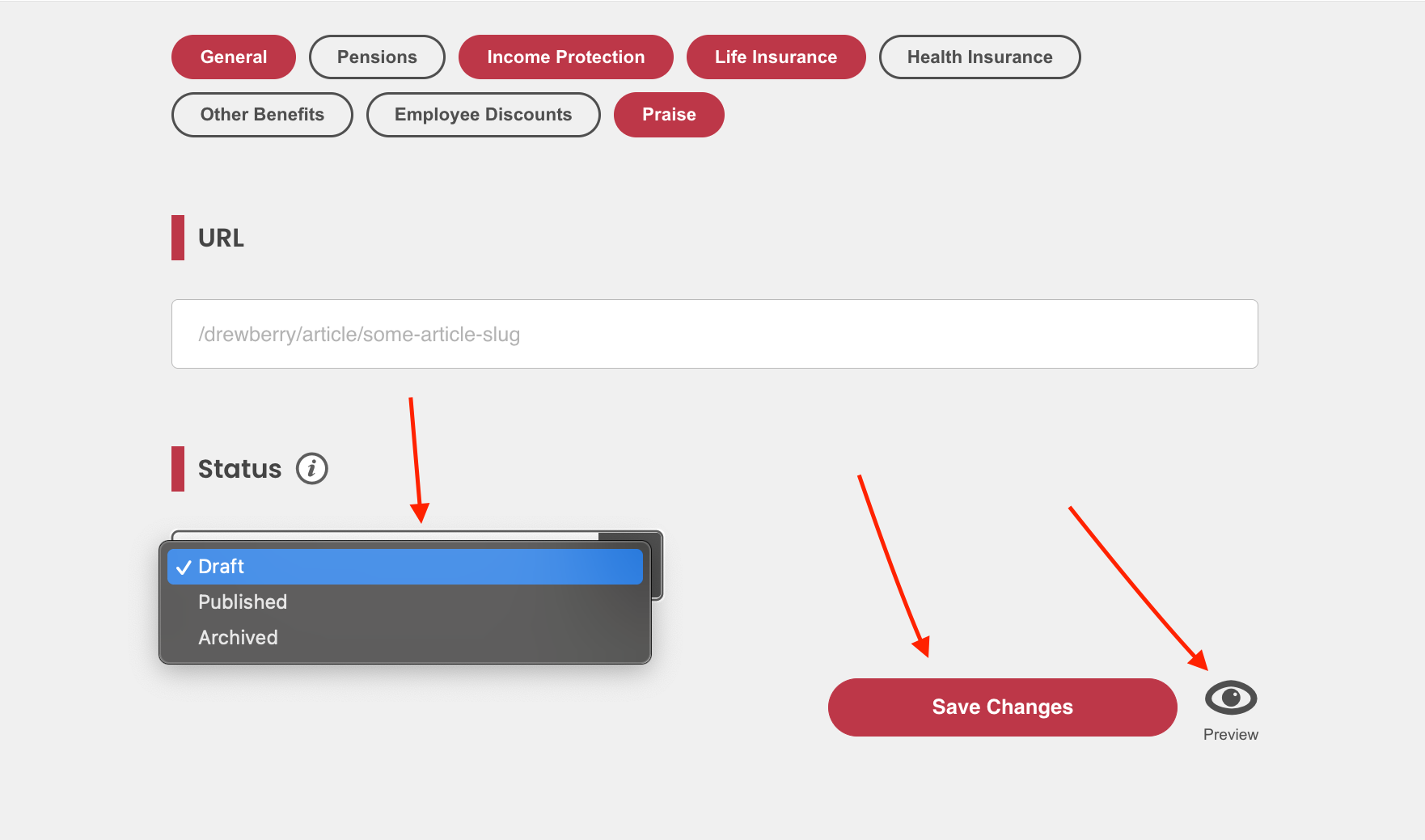
Already working on a draft?
To make changes to a draft you’ve already started, click the ‘pencil’ icon next to the article title. This will take you directly into the article editor, where you can make your updates.
![]()
Once you’ve finished updating your content, scroll to the bottom of the editor, you can save your progress to return later, or update the article status to ‘Published’ to set it live on the platform, or switch it to ‘Archived’ if it’s no longer needed.
📂 Archive a Draft From ‘Manage Article’ Homepage
If you want to remove a draft without opening it, you can archive it directly from the Manage Articles homepage. Just click the down arrow icon next to the pencil. The article will be moved into the Archived section, where it can still be accessed, updated, or republished in the future, it just won’t be visible to employees on the platform.
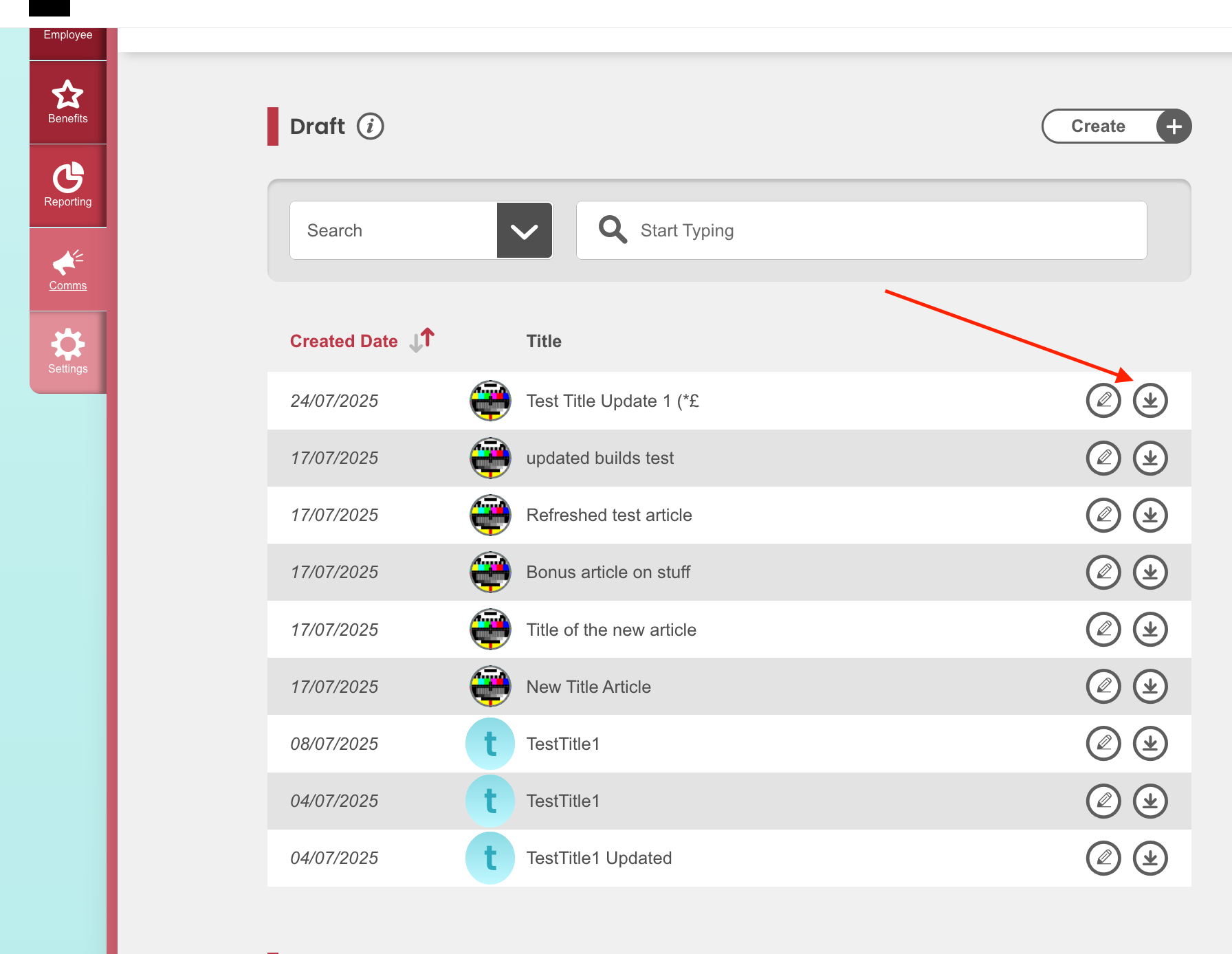
🔍 Filter Your Articles with Ease
No matter which section you’re in, Drafts, Published, or Archived, you can quickly find what you’re looking for using the search bar at the top of the page. Filter articles by title, date, or category to stay organised and save time when managing your content.